
COZYROC SAS components, part of COZYROC SSIS+ suite since 2010, are third-party plug-ins for Microsoft SSIS that make it easy to integrate or migrate data to and from SAS. You can use any application, service or database supported by SQL Server Integration Services (SSIS) or COZYROC’s toolkit as the source or destination for SAS. The toolkit is easy to use and follows the same guidelines and principles used by the standard out-of-the-box SSIS components.
The SAS integration package consists of two parts:
- SAS Data Source component
- Retrieves data from SAS sas7bdat dataset.
- SAS Data Destination component
- Inserts data in SAS sas7bdat dataset.
- Ability to specify input column format and informat.
Overview
 Premium component SAS Data Source Component is SSIS Data Flow Component for consuming data from SAS's sas7bdat files. The configuration parameters are provided in the standard Data Flow Component dialogs.
Premium component SAS Data Source Component is SSIS Data Flow Component for consuming data from SAS's sas7bdat files. The configuration parameters are provided in the standard Data Flow Component dialogs.
Parameters
Configuration
Use the parameters below to configure the component.
Select an existing File connection manager.
Related Topics: File Connection Manager
Knowledge Base
- Where can I find the documentation for the SAS Data Source?
- After modifying the default Data Types in an ETL source, my modifications are lost the next time I open the Source component
What's New
- New: 350% reading performance improvement.
- Fixed: Component failed with error 'Index was outside the bounds of the array." during initialization when having more than one component executing simultaneously (Thank you, Sam).
- New: Introduced component.
Related documentation
Overview
 Premium component The SAS Data Destination Component is an SSIS Data Flow Component for loading data into SAS's sas7bdat file. The configuration parameters are provided in the standard Data Flow Component dialogs.
Premium component The SAS Data Destination Component is an SSIS Data Flow Component for loading data into SAS's sas7bdat file. The configuration parameters are provided in the standard Data Flow Component dialogs.
Parameters
Configuration
Use the parameters below to configure the component.
Select an existing File connection manager.
Related Topics: File Connection Manager
Specify result SAS variable format. This property is optional.
Related Topics: Formats Syntax
Specify result SAS variable informat. This property is optional.
Related Topics: Informats Syntax
What's New
- Fixed: Incorrect inclusion of excluded columns in a dynamic data flow.
- New: 500% writing performance improvement.
- Fixed: Component was not storing date/time column types correctly (Thank you, Steven).
- Fixed: Component failed to create files greater than 2GB (Thank you, Javier).
- New: Introduced component.
Related documentation
COZYROC Excel Add-In for SAS®
Installation
Installation of the AddIn is a simple setup.exe. This setup does require administrator access and needs to be run as administrator for installation.
The installation will add a new tab into Excel with the title COZYROC (Note: In Excel 2003, this will be a menu option but all other functionality is the same). This is where the SAS load/save commands will be located:

Load

The Load button will open up a file dialog where you can specify a sas7bdat file to open. Upon opening, the data will be placed into the Excel spreadsheet.
Data is placed starting at the current cursor location and filling in the spreadsheet.
Conversions will be made to the appropriate type in Excel (SAS chars --> Excel strings, SAS numerics --> Excel floats).
Query
The Query button allows you to bring up a window that can be used to query a SAS dataset using basic SQL commands.

Example queries:
- SELECT Region,Product, Sales,subsidiary FROM Shoes WHERE Shoes > 20
- SELECT * FROM Shoes WHERE Shoes > 20
- SELECT * FROM Class WHERE sex='M' AND age > 13
Save

The Save button will save a single Excel file to a single SAS dataset.
When saving from Excel to SAS, 2 options are available:
- First row contains variable names
This indicates whether the first row in Excel will contain the names of the SAS variables.
- Number of rows to scan
This represents the number of rows to scan to determine whether a column is a numeric or character. If, while scanning rows, the engine detects any chacarter,the variable in SAS will be a character variable.
Saving always starts using row/column of A1 and does not save from current cursor location.
Help

The Help option takes you to this page on the CozyRoc website.
About

The About screen will show information such as the version number and the licensing information for the product.
Here is a sample of the About page.

For licensing the product, put in the Licensee name and then press the button to obtain the license key from the server.
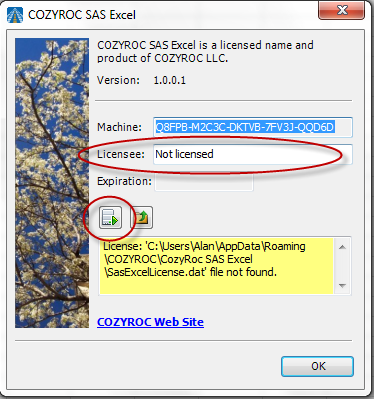
Report Issues

If you encounter any issues, want to make a suggestion, or tell us pros/cons of the product, press this button to be directed to the COZYROC website. A representative of COZYROC will get back to you as quickly as possible.
* SAS and all other SAS Institute Inc. product or service names are registered trademarks or trademarks of SAS Institute Inc. in the USA and other countries. ® indicates USA registration.
Knowledge Base
COZYROC SSIS+ Components Suite is free for testing in your development environment.
A licensed version can be deployed on-premises, on Azure-SSIS IR and on COZYROC Cloud.
