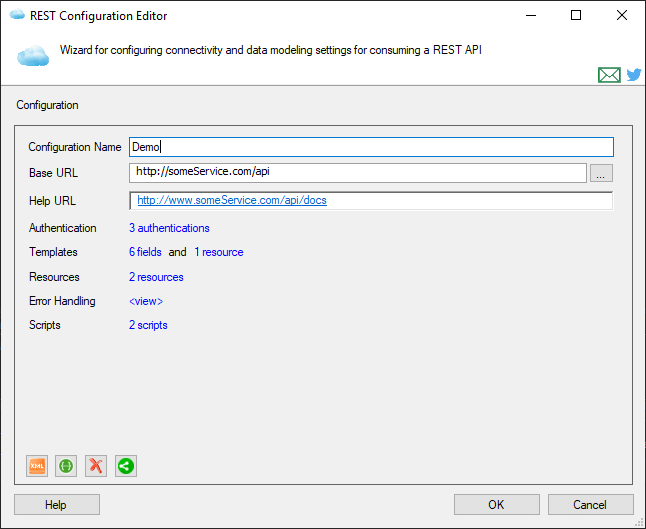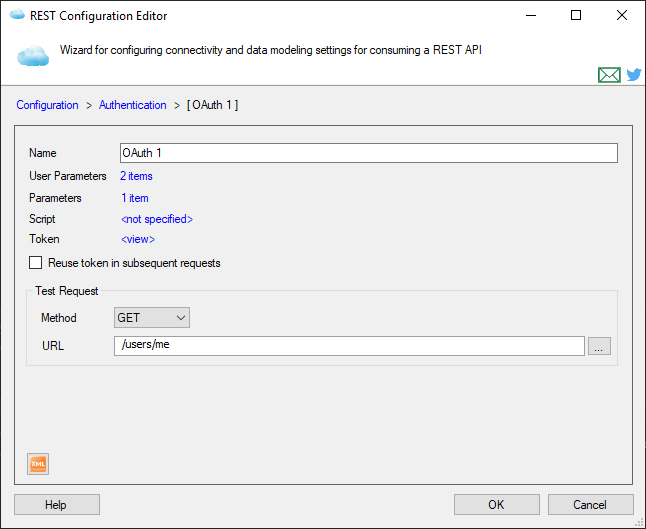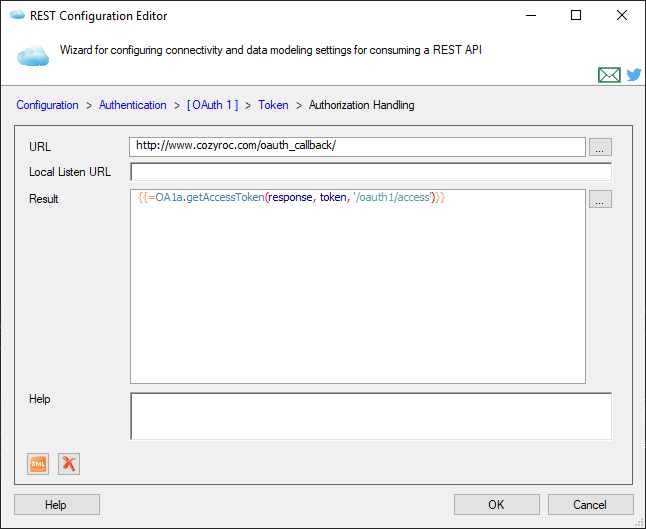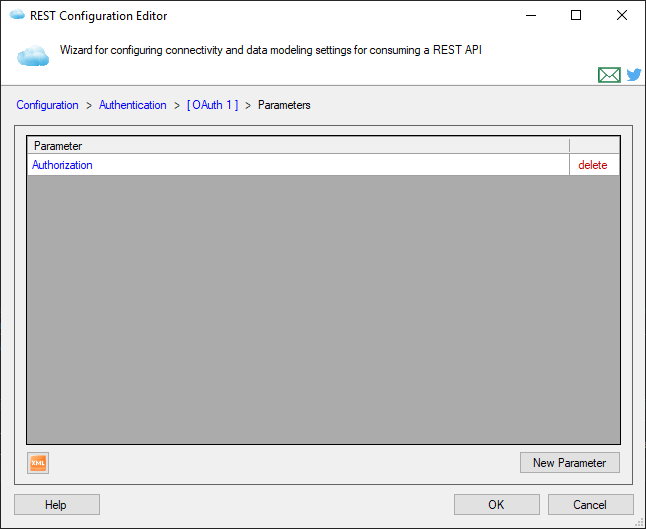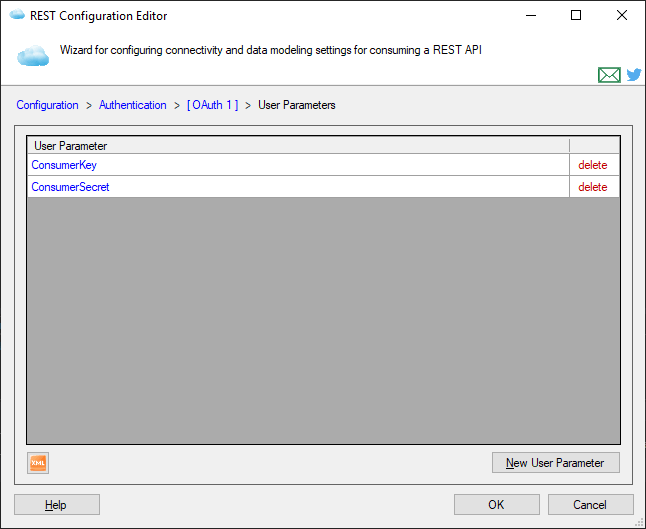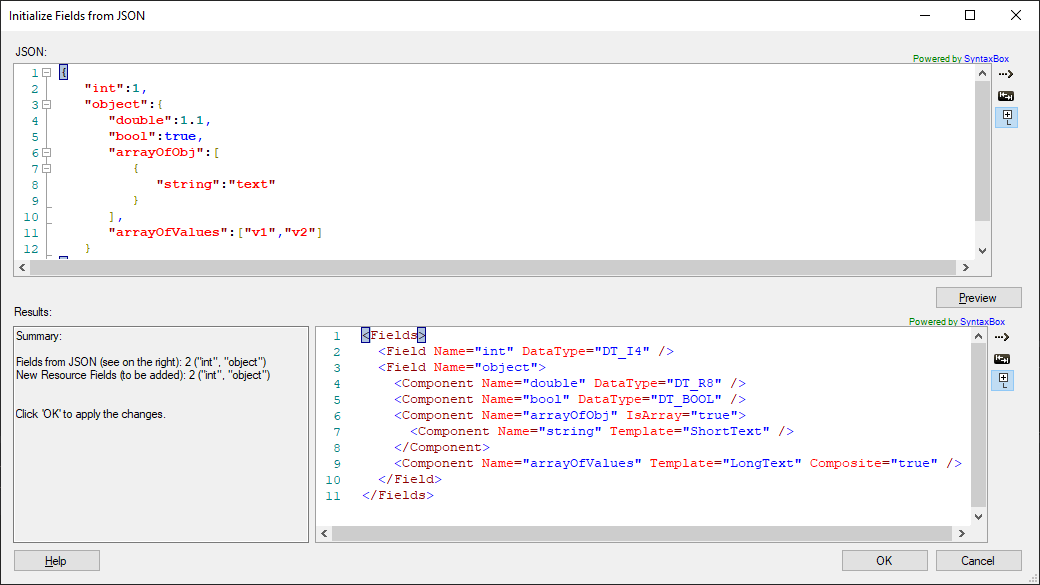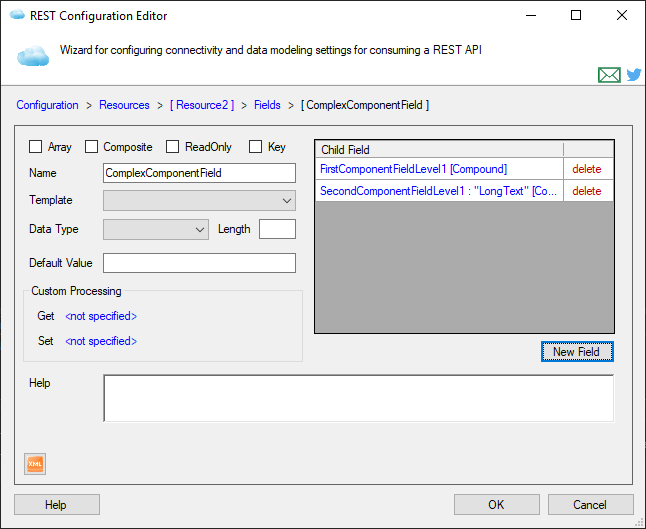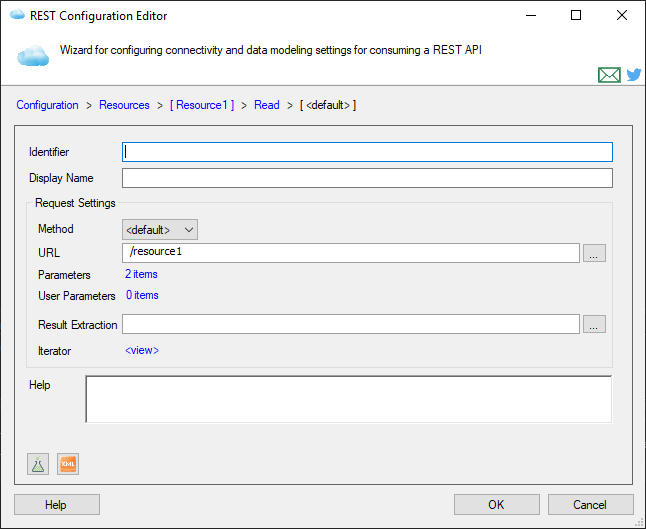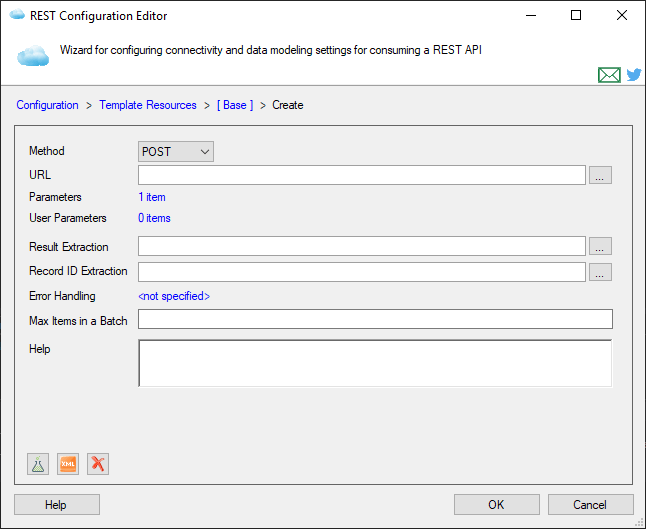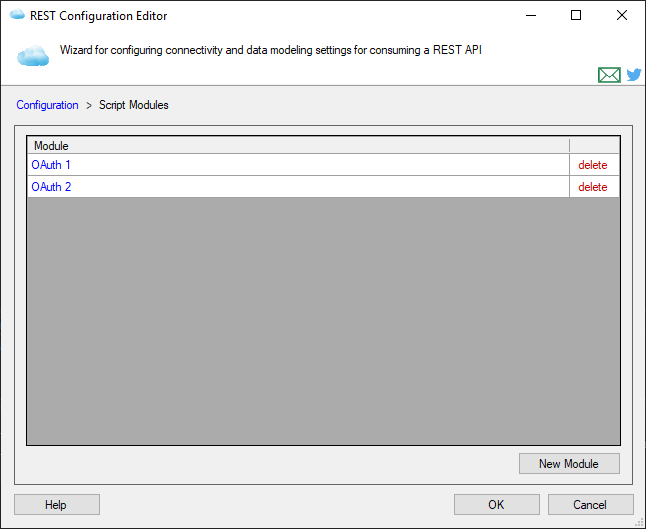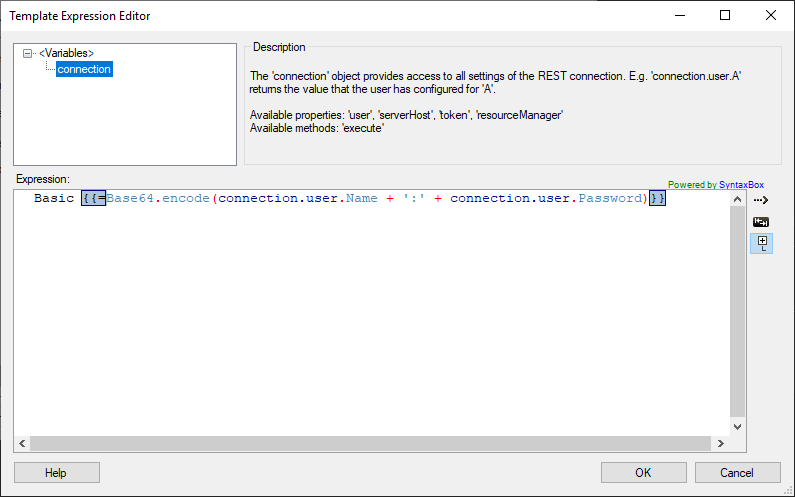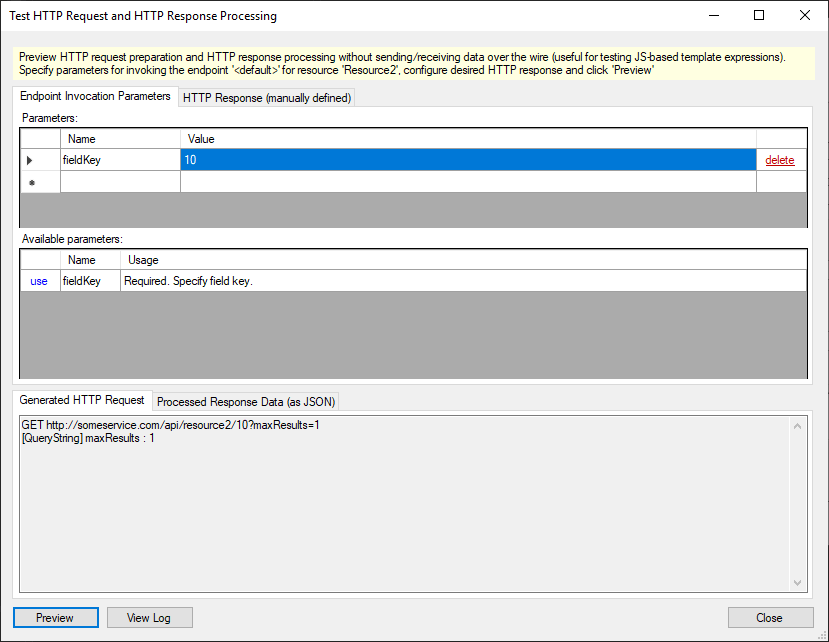The REST Configuration Editor allows authoring custom REST configurations. Its main functionality includes:
- Assisted editing of all major elements of a REST configuration (authentications, resources, fields, endpoints, scripts)
- Expert mode for manual editing of the XML representation of each element of a REST configuration
- Assisted editing of template expressions (allowing for a mix of JavaScript code snippets and plain text, see details)
- Quick testing of endpoints configuration (see details)
- Context-sensitive help (via "Help" button or "F1")
- Wizard-like navigation with breadcrumbs. Tip: Quick navigation to the previous page is available via "Alt + Backspace" or "Alt + LeftArrow" shortcuts (similar to web browsing)
Wizard Pages Reference
Start Page
Authentications List Page
Authentication Page
Token Page
Token Authorization Handling Page
Refresh Token Page
Template Fields Page
Resources List Page
Resource Page
Resource Fields Page
Initialize Resource Fields from JSON
Field Page
Get Field Page
Set Field Page
Read Endpoints List Page
Read Endpoint Page
Results Paging Page
Action Endpoint Page
Scripts Page
Script Module Page
Error Handling Settings Page
Common wizard pages:
Request Parameters List Page
Request Parameter Page
User-specified Parameters List Page
User-specified Parameter Page
Common popup forms, invoked from the wizard:
Template Expression Editor
HTTP Request/Response Tester
Start Page
The starting point of the wizard provides a summary of the configured elements.
- Clicking the "XML" button allows viewing/editing of the underlying XML representation of the configuration (see also the XML Schema reference)
- Clicking the "OpenAPI" button allows importing resource from an OpenAPI (a.k.a. Swagger) file (more details here).
- Clicking the "X" button allows resetting the configuration and starting from scratch.
- Clicking the "Share" button allows sharing your custom configuration with us, in case you would like to contribute to the COZYROC SSIS+ community
Authentications List Page
Displays the list of authentications (usually just one). Allows creating a new authentication from a template. The available templates are: AWS Signature 2.0, Basic Authentication, Google Service Account 2.0, Google User Account 2.0, OAuth 1 and OAuth 2.
A demonstration video related to OAuth authentication configuration can be reviewed here.
A demonstration video related to Google Service authentication configuration can be reviewed here.
Tip: For OAuth-based authentications the settings that need to be configured after choosing its template can be found in the corresponding Script module (accessible via the Authentication Page).
Authentication Page
Displays the authentication settings.
For further information see the XML Schema reference.
Token Page
Displays the settings how to handle the sign-on request and the processing of the response during the token retrieval. The token authorization handling is configured in another page (see below).
Tip: Some simpler authentication methods like Basic Authentication don't require configuring settings for token retrieval.
For further information see the XML Schema reference.
Token Authorization Handling Page
Displays the settings how to handle the token authorization workflow.
Tip: Some services don't work with the default callback https://www.cozyroc.com/oauth_callback, and require setting up a Local HTTP Listener (e.g. http://localhost/).
For further information see the XML Schema reference.
Refresh Token Page
Displays the refresh token settings - the request parameterization, extraction of the refresh token from the response and the refresh token expiration.
For further information see the XML Schema reference.
Request Parameters List Page
Displays the list of automatically processed parameters for constructing an HTTP request.
For further information see the XML Schema reference.
Request Parameter Page
Displays the definition of an automatically processed parameter for constructing an HTTP request.
For further information see the XML Schema reference.
User-specified Parameters List Page
Displays the list of user-specified parameters (most often in the context of constructing an HTTP request).
For further information see the XML Schema reference.
User-specified Parameter Page
Displays the definition of an user-specified parameter (most often in the context of constructing an HTTP request).
Tip: When in the context of endpoint parameterization, if a parameter is not explicitly referenced somewhere in a template expression (e.g. like parameters.myparam or parameters.get("myparam")), then it should be specified as "Enumerable" to True . This extra setting controls whether the values, specified in the REST Source/Destination Editor would be added to the list of the request parameters (only available for user-specified parameters in endpoints).
For further information see the XML Schema reference.
Template Fields Page
Displays the list of template fields.
For further information see the XML Schema reference.
Resources List Page
Displays the list of resources (template or normal resources).
Tip Template resources are like "base classes" - they are useful for defining in a single place some common parameters for the resources that reference them.
For further information see the XML Schema reference.
Resource Page
Displays the resource settings: name, an optional base resource (a.k.a. "Template"), CRUD endpoints, etc.
For further information see the XML Schema reference.
Resource Fields Page
Displays the resource fields. Besides the grid with the resource fields, there is an optional base field (aka "Component Field Template"), which allows the resource to inherit all child fields from a specified template field.
- "View JSON Sample" opens a form to inspect a sample JSON record with the fields of the resource.
- "Init from JSON" opens a form to quickly create the resource fields from a sample JSON.
- "New Field" opens the page for configuring a child field.
For further information see the XML Schema reference.
Initialize Resource Fields from JSON
Specify a JSON and click "Preview" to see what fields would be created or updated in the resource. To accept the changes click "OK". To cancel, click "Cancel".
Field Page
Displays the field configuration.
For the purpose of sending (via REST Source) and receiving data (via REST Destination), a field can be one of the following types:
* Simple field, that is to be mapped to a column in a data flow. It needs to have specified "Data type" and optional "Length" (either directly or via a referenced template field).
* Flattened Compound field (an object or an array) that is processed as a simple string field. It needs to have the "Composite" checkbox checked and to have specified column length big enough to store the corresponding JSON values.
* Compound field that is processed in a separate SSIS input/output (for more information see Composite Records). It can be either an array (i.e. checked "Array" checkbox) or an object (i.e. with specified child fields).
Tip For custom processing of fields in endpoints, see Get or Set handling.
For further information see the XML Schema reference.
Get Field Page
Displays the configuration for specifying a custom behavior when reading field value from an endpoint response. A demonstration video can be reviewed here.
For further information see the XML Schema reference.
Set Field Page
Displays the configuration for specifying a custom behavior when calculating the field value when preparing an endpoint request.
For further information see the XML Schema reference.
Read Endpoints List Page
Displays the list of endpoints for fetching records of the resource.
Tip: There can be multiple endpoints that fetch records with the same structure (i.e. the structure, defined by the resource fields). If more than one, you need to specify a unique identified for each endpoint and an optional display name, which would appear in the REST Source UI.
Read Endpoint Page
Displays the settings for an endpoint that reads data. A demonstration video related to the result extraction can be reviewed here.
Tip: Use the "Test" button for testing the related HTTP request and response processing.
For further information see the XML Schema reference.
Results Paging Page
Displays the settings for specifying the logic for iterating through pages of endpoint results. A demonstration video can be reviewed here.
Tip: Use the button next to the "Next Value" expression to quickly choose from common paging patterns (e.g. "Cursor-based paging", "Fixed size pages", etc.).
For further information see the XML Schema reference.
Action Endpoint Page
Displays the settings for an endpoint that writes/changes data (i.e. Create/Update/Delete/Upsert). A demonstration video can be reviewed here.
Tip: Use the "Test" button for testing the related HTTP request and response processing.
For further information see the XML Schema reference for Create, Update, Delete and Upsert.
Scripts Page
Displays the list of JavaScript script modules. There can be multiple independent modules (e.g. an authentication can have its own JavaScript imports and variables in a separate module).
For further information see the XML Schema reference.
Script Module Page
Displays the name of the script module and and its JavaScript code.
For further information see the XML Schema reference.
Error Handling Settings Page
Displays the error handling settings:
- Status - determines whether the response indicates success or an error (Example
{{=!response.hasOwnProperty('ok') || response.ok}} - Errors List - How to retrieve the list of errors from the response, in order to get the message and code of the first error, if many (Example:
{{=response.error}}) - Error Code - How to retrieve the error code from an analyzed item (Example:
"{{=item.code}}") - Error Message - How to retrieve the error message from an analyzed item (Example:
"{{=item.error}}") - Success Message - How to retrieve the error message from an analyzed item (Example:
"{{=item.status}}")
For further information see the XML Schema reference.
Template Expression Editor
Many elements of COZYROC REST configurations support template expressions for implementing custom processing logic with the help of JavaScript code. Those elements have "..." buttons next to them, clicking on which opens the Template Expression Editor.
The Template Expression Editor provides assistance in constructing a valid template expression. A template expression allows mixing text and dynamic expressions via the following syntax: This {{= obj.method() }} and this {{= obj.method() }} again, where This is plain text and obj.method() is a JavaScript expression, enclosed within{{= and }}. If e.g.obj.method() returns "result", then the expression would be evaluated as "This result and this result again".
The editor supports:
- Advanced syntax highlighting - assists in identifying plain text, various elements of JavaScript code and available variables.
- List of available variables in the corresponding context (e.g. the
connectionvariable is available everywhere, whileresponseonly when processing the contents of an HTTP response. There is a documentation how to use them on the right. Adding a variable to an expression is done by double-clicking or using drag&drop.
HTTP Request/Response Tester
The popup form for previewing HTTP request & response is accessible from the pages for endpoints. It enables quick testing of the endpoint configuration without sending any data over the wire. This is especially useful when testing non-trivial JavaScript-based template expressions. It supports:
- Previewing the HTTP request - after optionally specifying user-defined parameters and an input record (the latter is applicable only for "write" endpoints).
- Previewing the handling of HTTP response - after configuring the expected HTTP response.
Knowledge Base
COZYROC SSIS+ Components Suite is free for testing in your development environment.
A licensed version can be deployed on-premises, on Azure-SSIS IR and on COZYROC Cloud.